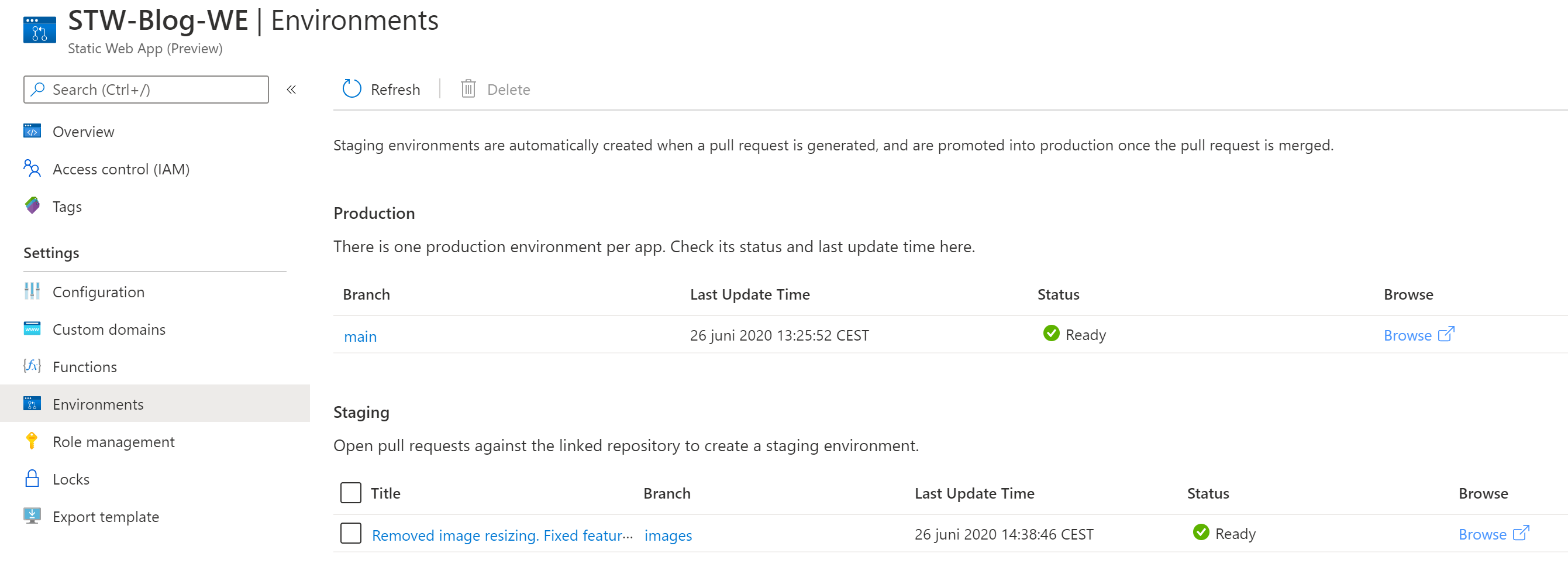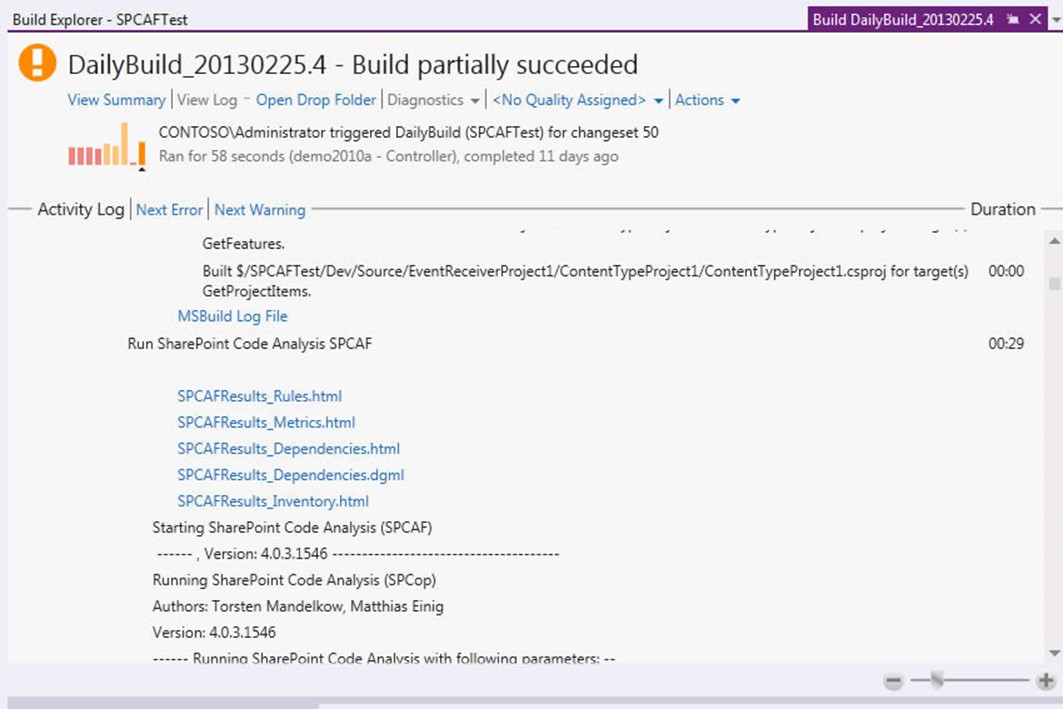Internet Explorer 11, that ships with Windows 8.1 and comes as an update for Windows 7, has some problems launching the File Transfer Manager on the MSDN Subscriber Downloads section.
Microsoft published some guidance to work around this issue:
“To work around this issue, try to download the file in Internet Explorer 9 mode. To do this, follow these steps:
- In Internet Explorer, open the MSDN Subscriptions download page.
- In the Search box, search for the product that you want to download.
- Open the Developer Tools pane. To do this, press F12.
- Open the Emulation screen. To do this, press F8.
- On the Document mode list under Mode, click 9.
- On the User agent string list under Mode, click Internet Explorer 9.
**Note** After you change the user agent string setting, the download page reloads in Internet Explorer 9 mode.
- Try again to download the product. The File Transfer Manager application or another download manager should open.
- After the download begins, close the Developer Tools pane. To do this, press F12 or click the Close button in the upper-right corner of the pane.
Note After the download begins, you can close the Developer Tools pane without interrupting the download progress. The browser remains in Internet Explorer 9 mode until you close this pane.”